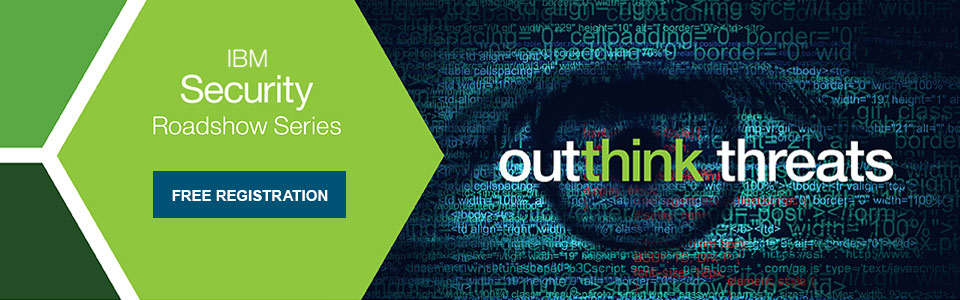It is highly recommended that whenever you switch your email service from one service provider to another, here let us say from Yahoo to Gmail, then always remember to transfer your respective Yahoo mails and contacts to your newly made Gmail account as well. Once the shared contacts for gmail transfer gets completed, you will be able to send mail from any of the accounts and at any time. You will only need to choose the respective account from where you want to send or compose a particular message. You have to switch between the accounts in order to read messages from the inbox and reply to the existing ones. In order to forward the messages to the Gmail account, you can even configure your own Yahoo mailbox.
Again, the question arises that how can one migrate his Yahoo contacts and emails to Gmail. The answer to this question is simple and we have enlisted down the steps as to how it can be done.
- Users are required to log into their both Yahoo account and Gmail account. This will make them prepared for initiating the transfer of both messages and address book.
- Users are then required to move the messages from their respective Yahoo account to the Gmail account. They can also drag and drop or select and then move the emails.
- Users are then required to go to Gmail and select the Settings option which has a symbol of a gear. In that option, they must choose Settings again.
- Then, the Accounts and Import tab must be selected.
- An Import mail and contacts section will open up. Users are required to choose the Import mail and contacts option.
- In that, your Yahoo email address must be entered. Then, select the option Continue to proceed further.
- Again select the Continue option in order to agree to the terms and conditions of use.
- Select the Agree tab. This confirms that the ShuttleCloud Migration, which is the service responsible for transferring contacts and emails, can successfully access your email and contacts.
- Close the window that prompts again.
- You will get several options like Import new mail for the next 30 days, Import mail, Import contacts etc. Select the option that you want to enable.
- And, select the tab Start Import.
- Finally, click ok to finish the whole process.
Some tips regarding importing Yahoo contacts to Gmail:
Few things must be kept in mind while doing the transfer for Shared Gmail Contacts. They are:
- Transfer of contacts and emails from Yahoo to Gmail may take up to two days. This depends on the number of emails and contacts you have in your Yahoo account.
- Gmail always tends to create a label for the messages that are being imported from Yahoo. This label can be deleted according to your will.
- Once you are done with Importing, you will still find your contacts and mails in your Yahoo contact. This means that they won’t be deleted after the transfer.